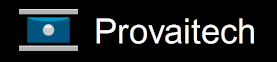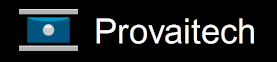If you are already at the Magnificent Scripture launch page, can select one of the
texts to begin to read from in the drop-down box. Once you are in a text, you can move
to the next chapter using the black arrow icon in the right-middle of the page. Clicking
the black arrow icon on the left-middle of the page will take you to the previous chapter.
Alternatively, you can click the site's menu control beside the Company logo at the top of the
page to drop the menu. Expand the Selection section to be able to select the text, chapter, and
verse of your choosing.
The play and pause controls will auto-scroll the text in the window. Use the play control
to begin and increase (if pressed multiple times) the speed of the scrolling. Use the pause control to decrease speed
and stop scrolling. Speed of scrolling can be controlled via the site menu accessed by clicking the
menu control at the top of the window. With the menu dropped, choose the scroll speed using the drop-down list
in the Selection section.
As the text scrolls and verses pass within a specific region of the page, the text will
automatically enlarge for ease of reading. As the text moves out of the region, the text
will return to normal.
Cookies are used to keep track of the settings that you set for
reading and also keeps track of your last reading. In order to return to your last
reading and to reload your reading settings, navigate to the launch page of the
Magnificent Scripture using the site menu. Once at the launch page,
select the black navigation arrow on the middle, right side of the window to
return to where you left off.